Deleting Dispatches
Select checkboxes on the left of dispatch lines to delete those dispatches.
Note
Deleting a dispatch removes the dispatch and its results only from the UI. The dispatch is still in the database. This behavior could change in a future version of Covalent.
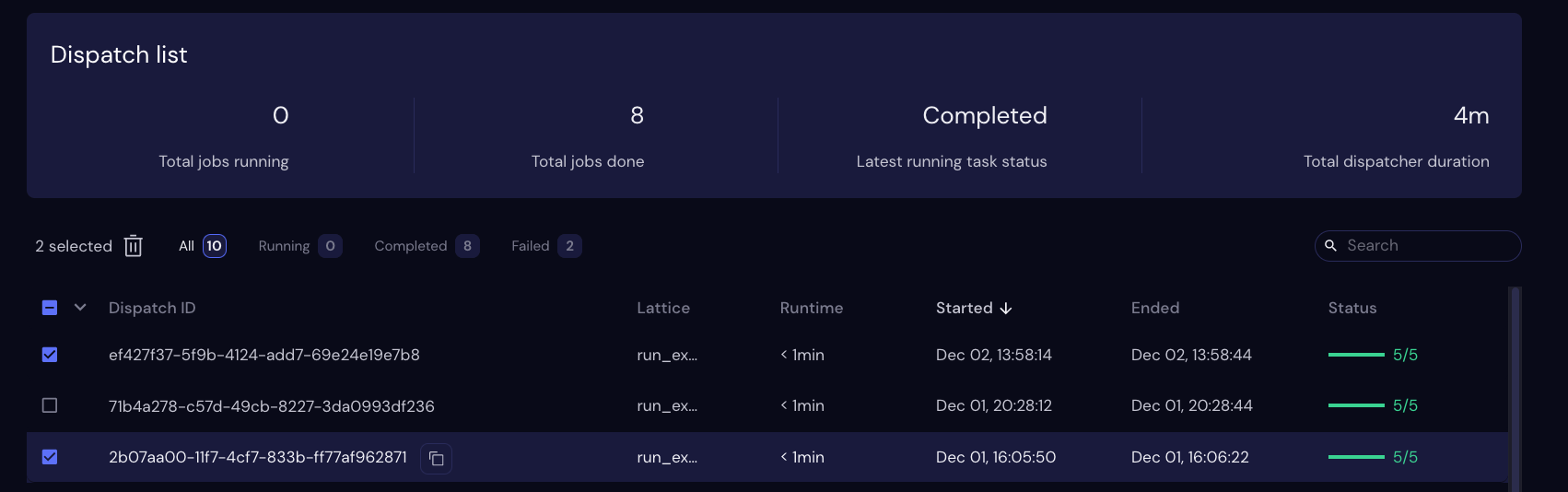
When one or more lines are selected, the icon appears above the dispatch list. Click the icon to delete the selected records from the UI.
Alternatively, click the dropdown arrow to the left of the Dispatch ID heading. If all lines are currently visible (“Running”, “Completed”, and “Failed” filters unselected) then the dropdown menu contains the following Delete options:
All visible
All
Completed
Failed
Filter and Delete
If one of the filters is selected, then the dropdown contains only two options:
All visible
Filter status
Search and Delete
If the list is currently filtered by a Search term, the Delete Options dropdown menu only applies to lines that match the search criteria and the selected status. For example, if a search term limits the list to four items and only one of those items has a Failed status, then choosing Failed from the Delete Options dropdown deletes only that line.
